152 Views
How to Make a Blackboard Background in PicMonkey

by
PartyFettiShop
(IC: blogger)
A step by step tutorial with visual photos to show how to create these popular and trending chalkboard backgrounds with added chalk like text to print at home.
DIY instructions show you how to do it in a completely free program online. No need to have Illustrator or Photoshop.
Plus, visit my blog and receive this completely free Halloween printable!
Go to the PicMonkey website here – www.picmonkey.com. At the top of the page, you will see four options: Edit, Touch up, Design, and Collage. Select “Design” and you should have see a blank box appear in the layout area. In the box, it will ask which background shape you want. Select the background that you like most.
Enjoyed the project?

Want more details about this and other DIY projects? Check out my blog post!
Published October 24th, 2014 10:20 AM



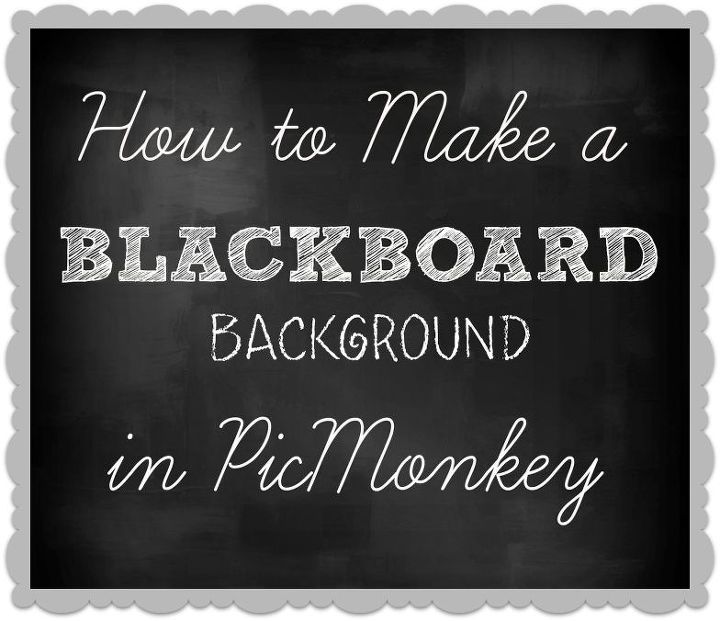
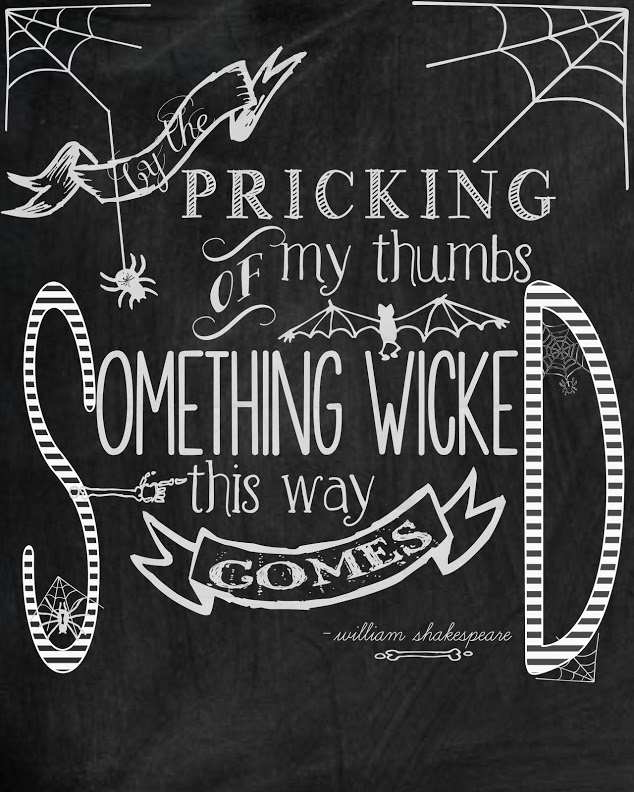





















Frequently asked questions
Have a question about this project?